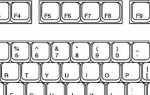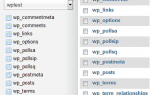Вход в учетную запись мессенджера WhatsApp
/
FAQ
Совершить в мессенджер Ватсап вход пользователи могут на разных устройствах благодаря кроссплатформенности. Однако разработчики оставили главным устройством для эксплуатации мобильный телефон. Вместе с тем регулярное использование позволяет довольствоваться максимально упрощенной процедурой авторизации.
Регистрация учетной записи в WhatsApp
Первый раз совершить в WhatsApp вход можно только после установки приложения и создания персональной учтенной записи. Процедура совершается после установки и первого запуска приложения. Для этого необходимо:
- Открыть мессенджер, коснувшись иконки на рабочем столе.

- На открывшейся странице коснуться кнопки с наименованием – Принять и продолжить
.
- Так как регистрация совершается по номеру телефона, в отведенной форме требуется указать страну проживания и номер мобильного телефона. Нажать кнопку – Далее.

- Проверить правильность ввода и подтвердить.

- На смартфон придет сообщение с шестизначным кодом. В зависимости от модели устройства проверочный код нужно ввести в форму или он активируется автоматически.

Внимание!
При условии, что пользователь ранее использовал мессенджер, система может предложить восстановить данные. Тут нужно предоставить разрешение или пропустить опцию
- Далее потребуется указать имя, под которым вас будут видеть друзья. Можно использовать буквы цифры и смайлики.

- Дождаться завершения процесса инициализации.

Таким образом, пользователь первый раз совершает вход в Ватсап с телефона. В дальнейшем открывается страница с наименованием – Чаты.
В дальнейшем можно приступить к эксплуатации функционала и ознакомиться с возможностями.
Важно!
Зарегистрировать учетную запись нельзя на компьютере, исключением служит только применение эмулятора
Эмулятор Андроида является отличным решением для отдельных случаев. Если пользователь не имеет возможности использовать мобильное приложение, можно создать аккаунт без телефона. Однако использование номера телефона является необходимым условием для регистрации.
Как зайти в свой аккаунт в Ватсап
После того, как пользователь создал аккаунт на смартфоне повторно входить в систему не нужно
. Это объясняется особенностью функционирования мессенджера. Достаточно открыть приложение WhatsApp и аккаунт будет работать. Поэтому в момент регистрации не требуется использовать пароль, что существенно упрощает эксплуатацию.
Важно!
На одном телефоне можно использовать только один аккаунт
Несмотря на основное условие, может потребоваться зайти в Ватсап на других устройствах. Для таких случаев предусмотрена уникальная система, что зависит от клиента.
Вход в систему на другом телефоне
Пользователь может столкнуться с разными ситуациями, когда нужно менять устройство. Такое происходит по необходимости или же требуется более совершенствованная модель. Для тех, кто желает сохранить действующую учетную запись, нужно знать особенности авторизации на другом телефоне. Инструкция включает такие шаги:
- На устройстве установить мессенджер WhatsApp.
- Открыть его через магазин или касанием иконки на рабочем столе.
- Принять условия пользовательского соглашения.
- Указать номер, который использовался в момент регистрации.
- Проверить введенные данные и подтвердить – Ок.
- Ввести проверочный код в отведенную форму.
- Далее нужно разрешить системе восстановить данные учетной, если ранее была создана резервная копия на Google Диске.

После этого в Ватсап вход на свою страничку будет завершен. Нет необходимости заниматься оформлением профиля, поскольку все сведения будет восстановлены.

Авторизация на компьютере
С появлением программы применение мессенджера возможно также на компьютере или ноутбуке. В отличие от мобильной версии, авторизация в системе совершается при каждом посещении системы.
Пользователю предварительно нужно загрузить и установить программу на ПК. Необходимо брать во внимание, что для входа требуется мобильное приложение. Процесс включает такие шаги:
- Запустить программу на компьютере.
- На смартфоне включить интернет и открыть Ватсап.
- Коснуться трех точек в правом верхнем углу страницы с чатами.
- Выбрать опцию WhatsApp Web.
- Откроется сканер, которые необходимо навести на QR-код в окне программы.
- Дождаться завершения синхронизации.
Обязательным условием выступает работа приложения и интернет соединения на обоих устройствах до окончания действия сессии. Программа работает на устройствах с операционной системы Windows и Mac. Скачать ее можно на официальном сайте мессенджера.
Вход через браузер
Аналогичная процедура совершается при использовании онлайн версии. Для выполнения операции нужно воспользоваться браузером. Перейти на официальный сайт мессенджера WhatsApp. При этом нет необходимости искать такие кнопку – Моя страница вход, нажать следует на наименование раздела WhatsApp Web.
Откроется страница с QR-кодом и инструкцией для авторизации в системе. После выполнения указанных рекомендаций пользователь может приступить к эксплуатации приложения.
Функция – Изменить номер
В момент создания профиля пользователь должен указать действующий номер телефона. При этом со временем он может стать не актуальным, либо же другой номер станет более востребованным. В таком случае отличным решением будет предусмотренная разработчиками функция. Выполнение процедуры включает следующие шаги:
- Запустить на мобильном устройстве мессенджер.
- Вызвать скрытое меню нажатием на троеточие в правом верхнем углу.
- Среди доступных вариантов выбрать – Настройки.
- Коснуться наименования раздела – Аккаунт.
- Перейти к функции – Изменить номер.
- Ознакомиться со справочными сведениями, после чего нажать – Далее.
- Ввести старый и новый номера, после чего продолжить.
- Проверить верность ввода. Если требуется известить друзей в системе, для этого включить кнопку напротив наименования опции. Далее коснуться кнопки – Готово.
- Теперь процедура будет напоминать регистрацию. Потребуется в Ватсап войти заново, для этого ввести повторно проверочный код.
По завершении операции произойдет синхронизация данных. На странице появится системное оповещение о том, что номер изменен из старого на новый.
Whatsapp Login Online – Official
New Whatsapp Tools
Create WhatsApp accountGenerate WhatsApp IDWhatsApp account login checkerWhatsApp account block checkerView last WhatsApp connectionView WhatsApp profile pictureUpdate WhatsApp statusUpdate WhatsApp profile picture
Whatsapp Login Online With Phone Number
Hello buddies, this website gonna help you to login whatsapp online ease. Whatsapp is the most efficient and widely used best message service online.
The whatsapp is the best messaging service online that will help you to message to your partner in some matter of seconds.Hey everybody we’re going to be putting a bunch of tutorials on Whatsapp Login Online and how to get the most out of Whatsapp. First one is how to login into Whatsapp. I guess you need no introduction about the Whatsapp. It’s the most popular mobile messaging app that is existing today. It has the most high amount of the users today. Here you are and you must be an user of the Whatsapp definitely.
Here we gonna discuss about the facts about the Whatsapp online and how to use the Whatsapp login online. We have also explained the process of registration / Sign Up process in desktop Whatsapp. Read ahead.As you all know Whatsapp is the most wanted and the best messenger which exists today.
Let’s get started!
First if you haven’t done so make sure you create an account with Whatsapp. The first step to doing this is to download the App on your phone. Follow these links to download the app on your current phone.
Once you have it installed Read Below:
Once you have Whatsapp installed on your phone you can start the app by clicking on the App icon. After a welcome the app will ask you for your phone number so that it can verify who you are (you can’t use Whatsapp on your phone without a phone number).
Make sure you enter the correct country code. If you don’t know yours look for it here: List of country codes. Follow the country code with your phone number. Once you have entered both of the correctly then Whatsapp will send you a message with your verification code (6 digits).

After you enter these 6 digits you’ll get access to all the features Whatsapp has to offer. The app will automatically scan your phone for contacts that are using Whatsapp and you’ll be able to send them messages, images, videos and more quickly and easily.
Let us know in the comments if this guide was helpful or if you have any other questions. And make sure to keep checking this site for more awesome Whatsapp tutorials that will be coming up in future. Remember to stay safe and happy chatting!
Whatsapp Online Login With Phone Number
Whatsapp is an application which is used by the most of people in the world. Dear friends In this post we will discuss about how to get whats app on your PC by using Whatsapp web and other methods also. Here you will get the complete information about how to use Whatsapp online and how to get Whatsapp login online. Additionally, we explained the Registration / Signup process of Whatsapp in desktop. stay tuned guys.
Unfortunately it is impossible to create the whatsapp account in online, But you can access the Whatsapp account login in online. Creating the new whatsapp account is not possible, this is because the official whatsapp company didn’t provide this service. You can access the best features of whatsapp by login the existing whatsapp account in pc. There is a way of whatsapp login by officially in your pc. Below you can get the complete information about whatsapp login and whatsapp online login.
Before knowing the complete information about Whatsapp Login Online on desktop, you must be need to know some important information about the whatsapp app. To run whatsapp on computer or desktop, System should have some specific requirements. The system should have 4GB RAM, having minimum space of 5GB and Latest Graphics Drivers should be installed in you PC.
Whatsapp officially announced that users can use whatsapp on our computer or desktop, pc and laptop with the help of web browser. This feature of using the whatsapp login in pc is announced as Whatsapp Web. This features will allow the existing users to use the whatsapp in pc.
How to Use the Whatsapp Login / Whatsapp Sign up:
- You must install the whatsapp app on your android mobile phone before using this whatsapp web otherwise this whatsapp login in PC cannot work.
- Open the Browser that installed on your system ( e.g: Firefox, Chrome )
- “https://web.whatsapp.com/“- Copy the link and paste in your URL bar of your browser, then click search.
- You will see a QR code appeared on the browser.
- Then open you Whatsapp app on your mobile phone, in that go to Whatsapp web option.
- After that camera will open in your mobile and scan the QR code that appeared on the screen.
- After some seconds your whatsapp account get completely integrated in your PC.
That’s it friends and now you can use your whatsapp account on pc with the help of whatsapp login. but you can’t access complete features of the whatsapp as you using the whatsapp app as in mobile, this whatsapp web have its own restrictions also.
Below you can get the complete features and restrictions of whatsapp login on pc.
Whatsapp Login online: Important Features
- Compact and Complete chat synchronization with you mobile
- Easily Create the new chat
- Allows group chatting
- Allows you to upload the DP and changing the Status of your profile
- Allows you to sent the stickers to your friends that is used in mobile whatsapp version
- Allows you to transmit the images, audio files and video files
- Permits you to check the friends profile picture and status
- Whatsapp login permits you to send a voice recorded file to you friends and relatives
- Contains 100+ stickers
- Get instant notifications
- Desktop notifications also available, but you need to activate to use this feature
- Allows you to see you friends “last seen”
- You will able to search the contacts with the search bar
- Allows you to see the “Delivered” and “Read” option of your sent messages.
Whatsapp Online Login: Restrictions and Limitations
- In whatsapp login, you can’t able to access the “Broadcast” option.
- Cannot change the chatting background.
- Settings options was disabled in whatsapp login.
- You mobile need to be connected in internet connection while using the whatsapp login web otherwise whatsapp web cannot work.
- By locking you phone or exiting the whatsapp in mobile will also disconnect the whatsapp in desktop.
- Notification sounds cannot be a changeable one.
That’s it friends the above list were the Pros and Cons of the Whatsapp Login Online. If you have any querries related to the whatsapp login online feel free to comment us and we will fill up your doubts related to using this whatsapp loing online. I hope that you liked this complete information about the Whatsapp Login Online and using whatsapp for pc.
But it is impossible to create the Whatsapp account online , but the best point is that you still access the Whatsapp account online. Whatsapp web is the main keyword that you have to search and go. Whatsapp have created an online web version of the Whatsapp that connects from the PC to your mobile. You need to have the mobile data on in order to have your Whatsapp working from the desktop or the laptop.
Whatsapp log in – Easy And Official
Whatsapp Sign in Online
Before some months there was no facility to use Whatsapp from the pc or the desktop but now the time has changed. The Whatsapp has officially announced the usage of the Whatsapp from the PC is enabled and users can make use of it. The name given to the Whatsapp for PC is the Whatsapp web. Online Whatsapp Login This Site Gives You The Whatsapp Login Easy. If You Like to Use The Whatsapp From PC Then Try This Site Whatsapp Logi
How to Do Whatsapp Login / Sign Up Whatsapp Online / Register
- Here let’s have a little chit chat talk about the ways you have login Whatsapp easily. The steps are listed here.
- The first and foremost step is to install the Whatsapp app in your mobile. Only then you can make the Whatsapp app to work.
- The next step is to install the better browser in your PC. You can try Firefox, chrome for that purpose.
- Next go to the link given here web Whatsapp.
- Click on the link and go to the link.
- In that web browser you will get a QR code which will be unique and it gets refreshed every 5 minutes.
- Now you have to open the mobile Whatsapp and go to settings. Now you will see the option named whatsapp web.
- On clicking this web Whatsapp option your camera will get opened. Now scan that QR Code.
- Now Your Web Whatsapp will get connected to the internet.
- Now you can get login Whatsapp. The one problem is that you cannot use all the facilities that are available in the mobile Whatsapp.
Because the Whatsapp online and Whatsapp login has some limitations.
Below are few instructions for you to follow. They are presented step by step.
Whatsapp Login Online – Facts:
- You cannot login whatsapp web without opening the mobile whatsapp.
- Chatting is made easy.
- Group chatting is easy
- Like the mobile version it allows to change DP and Status easily.
- 1000+ stickers
- Instant notifications are made easy.
- Desktop notifications are available and you have permission to opt out also.
- Last seen of friends can be seen easily.
- Search for the contacts that you need.
- You can upload pictures and audio files easily with the help of the Whatsapp login online.
- You can even see you all have seen your messages in a group chat
Whatsapp online login – Limitations
- Of course internet connection is very essential.
- You cant access the settings page.
- Also you cannot use the broadcast option.
I guess we have reached the end of the post. I hope that all you friends have understood the Whatsapp login and online Whatsapp login. Hope that it helps. If you have any query feel free to comment below. We will help to sort it out about the info Whatsapp online login and online login for Whatsapp.
Searches for this post: