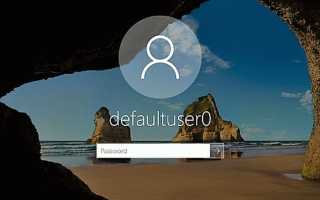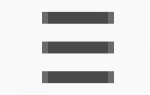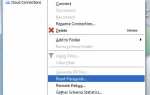Учетная запись defaultuser0 в Windows 10 и как ее удалить? G-ek.com
Узнайте, что это учетную запись defaultuser0
в Windows 10 и почему вы не должны ее игнорировать! Также читайте, как отключить / удалить defaultuser0используя lusrmgr
, в этой статье.
Пользователи, работающие в Windows 10 , возможно, заметили , что в каталоге пользователей C:
Пользователи
( C: Users ),
есть профиль пользователя с именем ‘ defaultuser0 ‘
. Если вы участник программы Windows, Insider, вы возможно, даже видели этот defaultuser0
на экране входа некоторых сборок. Теперь вопрос — почему учетная запись « defaultuser0» присутствует в Windows 10 и зачем она вам?
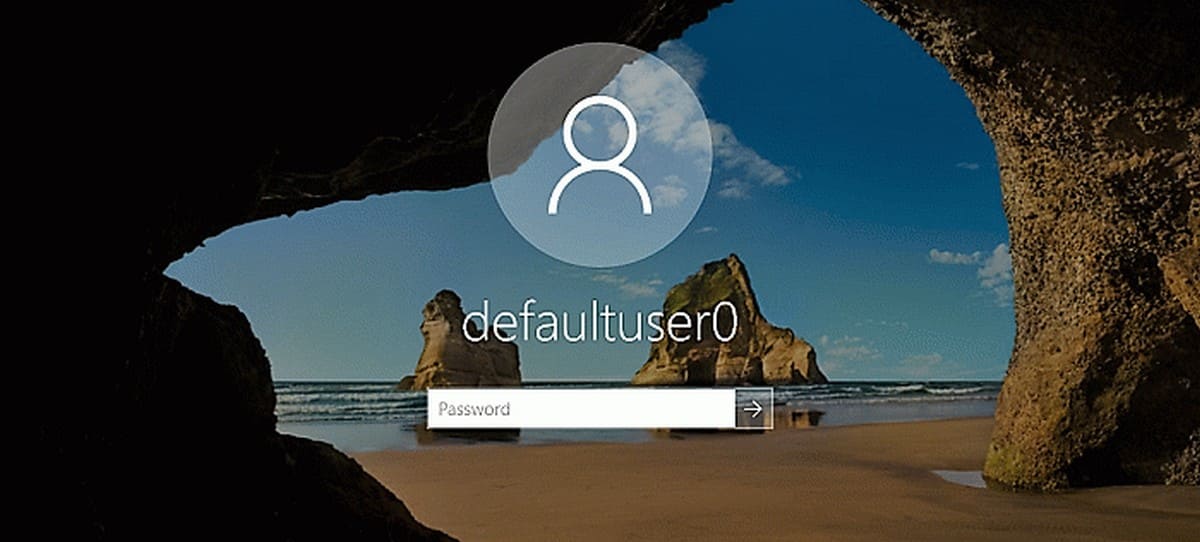
Что такое учетная запись «defaultuser0» в Windows 10 и почему вы должны заботиться о ней?
Defaultuser0
не что иное, как небольшая ошибка которая присутствует в Windows 10. Некоторые системы могут показать DefaultUser ()
. Это учетная запись пользователя не является не частью какой — либо группы пользователей и не имеет профиля. Учитывая все эти факты, на самом деле можно безопасно удалить его.
Но вы можете подумать, что произойдет, если вы не удалить его?
Ну из опыта прошлых лет, было замечено, что иногда defaultuser0 может создавать сложные ситуации для вас, как:
1. Вы выполнили сброс в Windows 10. Затем Windows 10 заставляет вас войти в систему как ‘ defaultuser0 ‘ (выше изображение иллюстрирует это). Но запись не имеет пароля, соответственно вход не возможен. Теперь вам придется сделать, чистую установку системы, потеряв свои данные и потратив свое время.
2. В некоторых случаях defaultuser0 снова появляется после чистой установки и все может повторится.
Как удалить defaultuser0 В операционной системе Windows 10?
Так как ‘ defaultuser0
‘ может быть безопасно удалена, лучше всего, удалить ее, как только вы заметите ее присутствие. Тем не менее, если вы хотите сохранить эту учетную запись, необходимо, установить пароль для нее.
Вариант 1 — Удалить defaultuser0 полностью
1. Загрузите Windows 10 в безопасном режиме
.
2. Откройте оснастку lusrmgr, набрав lusrmgr.msc
с помощью команды Выполнить.

3. Откройте папку Пользователи
и правой кнопкой мыши кликните на записи defaultuser0
. Выберите Удалить
.
Закройте оснастку lusrmgr.
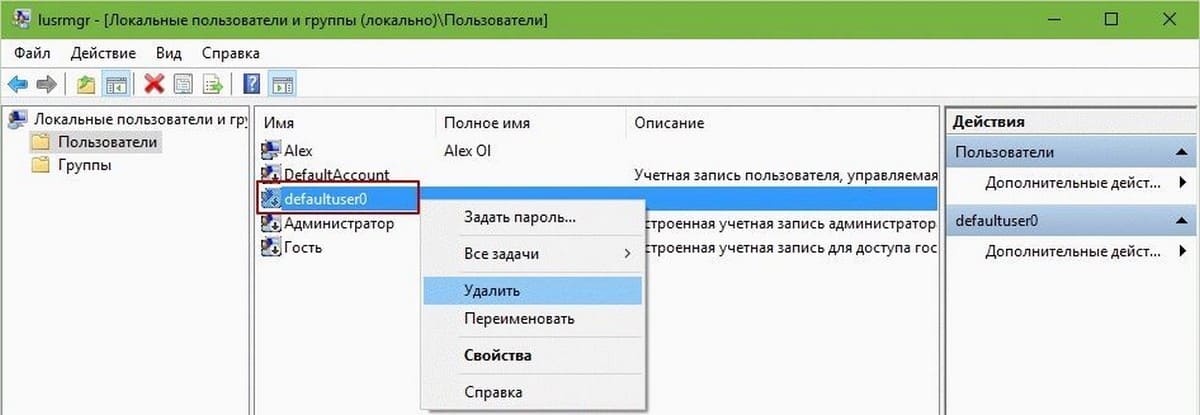
4. ПерейдитеC:
Пользователи
и удалите папку defaultuser0
.
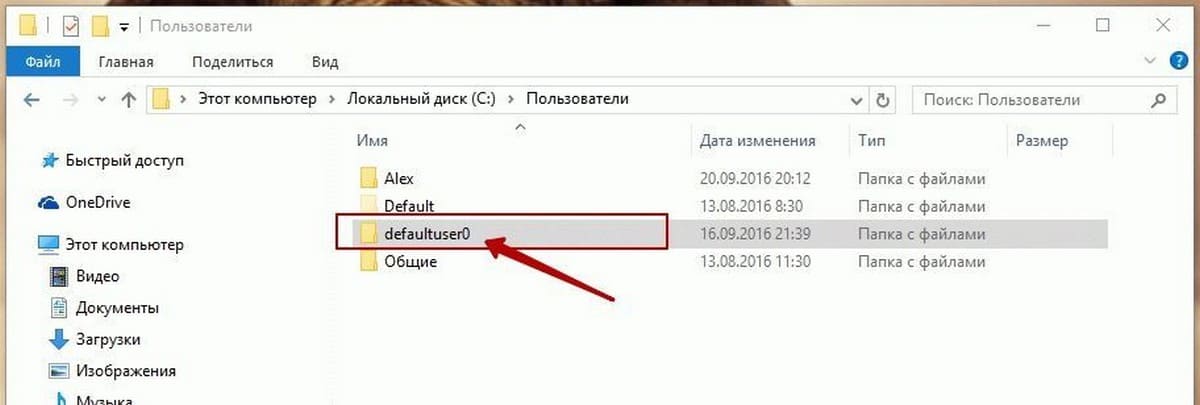
5. Нажмите Win+ R
и введите Regedit
в диалоговом окне Выполнить
, чтобы открыть редактор. Нажмите кнопку ОК
.
6. В левой панели окна редактора реестра, перейдите к следующему разделу реестра:
HKEY_LOCAL_MACHINESOFTWAREMicrosoftWindows NTCurrentVersionProfileList
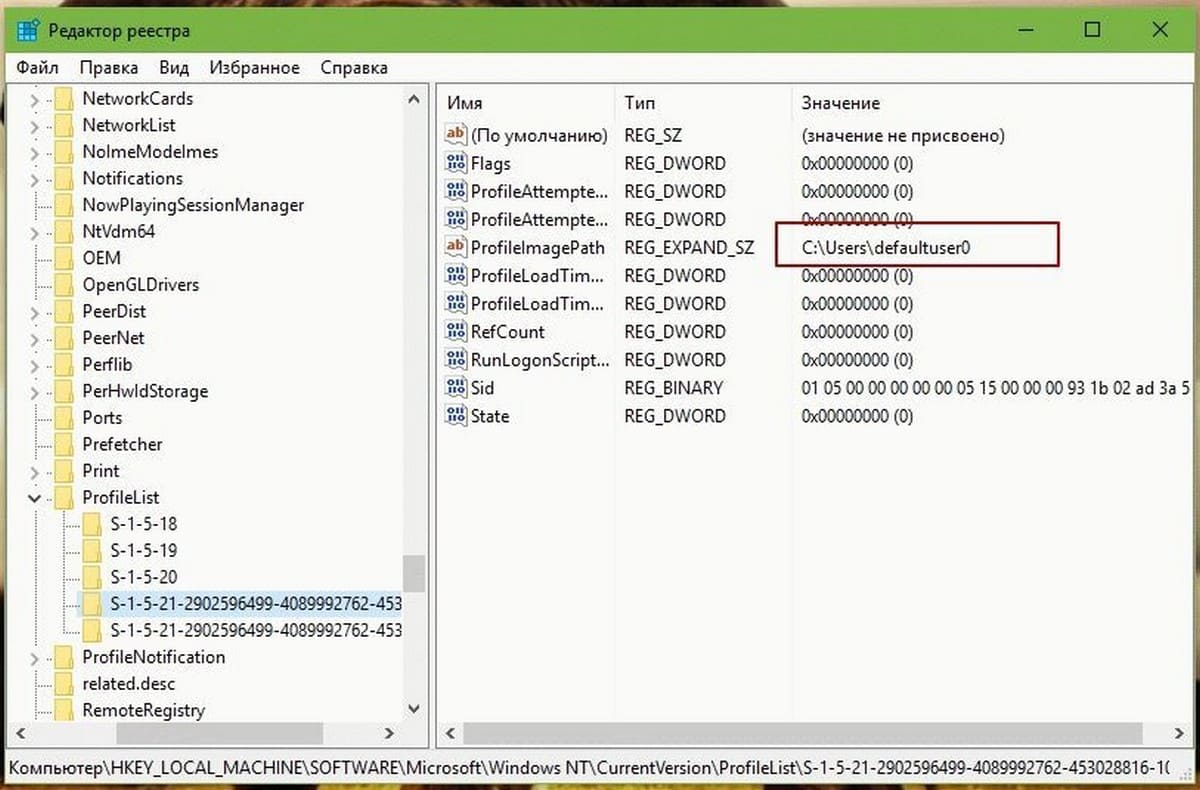
7. Развернув раздел реестра ProfileList
, вы увидите подкаталоги, начинающиеся с S-1-5 ….
Выделите один за другим, и в правой панели, в строке ProfileImagePath
тип ( REG_EXPAND_SZ ) ищите C:Usersdefaultuser0
.
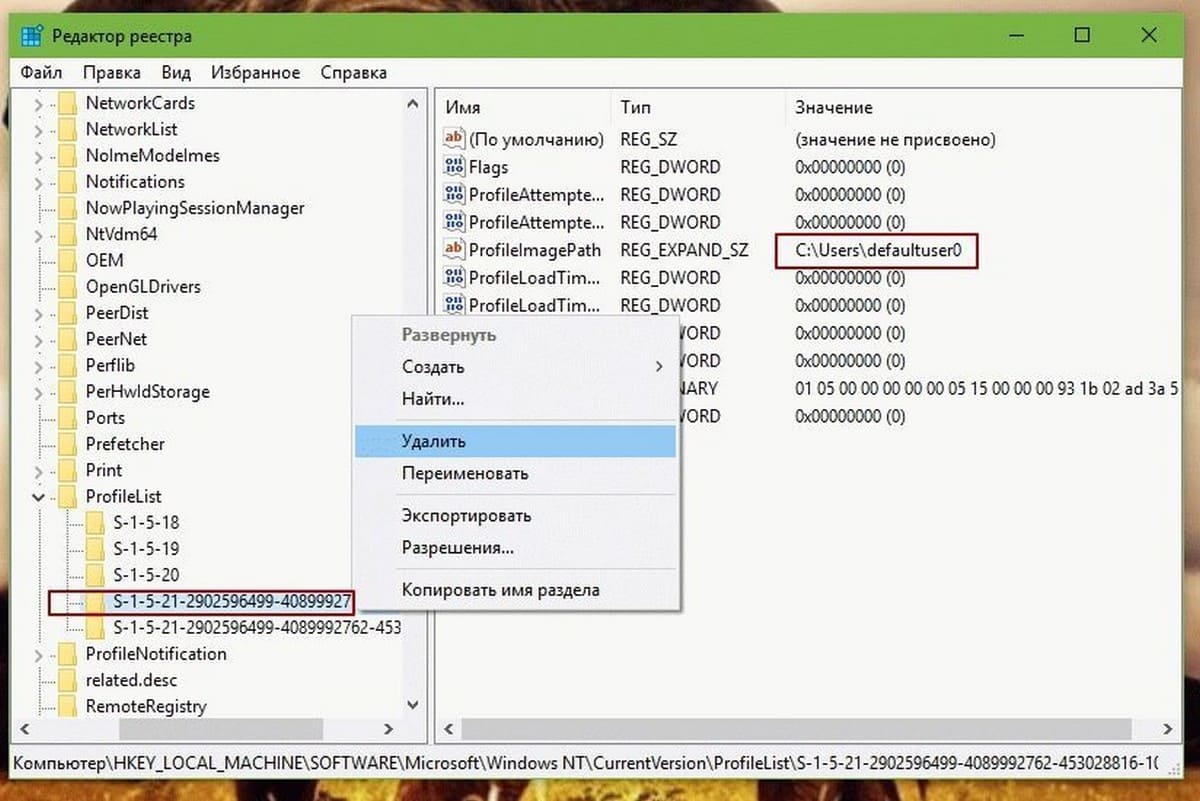
Папку в которой найдется defaultuser0 нужно удалить. Кликните правой кнопкой мыши на ней и выберите Удалить
. Закройте редактор реестра. Перезагрузитесь в нормальный режим работы.
Таким образом, учетная запись defaultuser0 будет полностью удалена.
Вариант 2 — Установка пароля на defaultuser0
Если вы решили не удалять defauluser0, вы можете пойти другим путем, установить пароль для него.
1. Повторите шаги 1
и 2
из первого варианта.
2. В окне lusrmgmr, нажмите на папку Пользователи
и кликните правой кнопкой мыши на записи defaultuser0
, выбрав в контекстном меню опцию — Задать пароль
.

3. Затем нажмите кнопку Продолжить
:
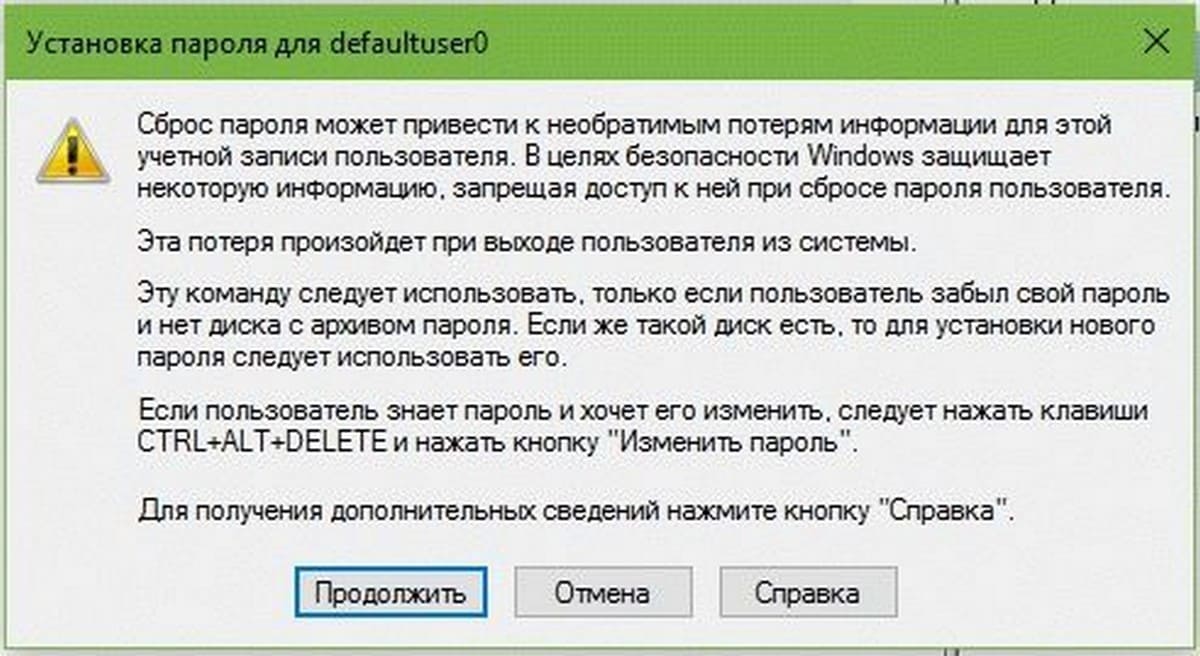
4. Затем введите новый и простой, легко запоминающийся пароль и подтвердите его. Нажмите кнопку ОК .
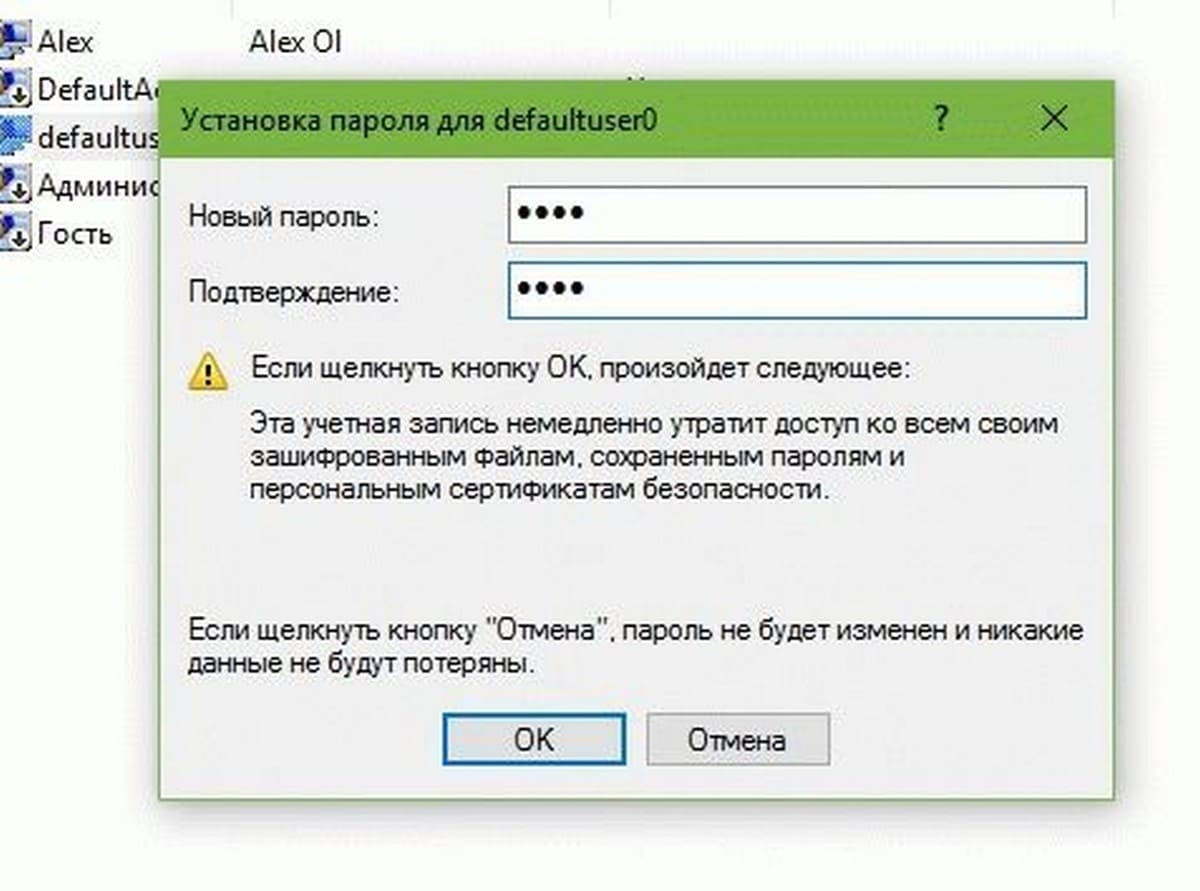
5. Вы получите подтверждение того, что был установлен пароль для defaultuser0
, теперь вы можете расслабиться. Перезагрузитесь в нормальный режим работы.
—>
—>
Windows 10 Defaultuser0 password Issue (SOLVED!)
>
-
General discussion
-
Hello,
I know a lot of you guys out there have some how failed to install windows 10 properly, Thats ok because im one of you. But what im here to say is that i solved a problem involving the Windows 10 issue of it creating a user labeled «Defaultuser0». Which no one seems to know the password for. Even i don’t know but i did find a way to fix a failed installation or skipped User creation issue.
Step One:
Boot up your computer.
Step Two:
When booted up hold down your «shift» key and click on the restart button on the bottom right of your screen.
Step Three:
This will bring you into the Advanced Option menu. From there click on «Troubleshooting» and then «System image restore».
*What this will do is bring you to your system restore screen and prompt you with restore points*
Step Four:
Select your most recent restore point and start the restore process.
*When prompt to select an account you will see administrator. Simply click is and DO NOT PUT IN A PASSWORD
leave it blank**Will only be one restore point if a clean install of windows 10*
Step Five:
When your computer finishes this (time will vary) simply restart when prompt and it will start loading up the Windows 10 Setup screen.
Step Six:
Create your Account.
What the restore did was bring your computer back to the point where windows 10 just finished installing but hasn’t setup a profile yet. This will just bring you through the step by step instructions to create a user account you can actually use.
*Be Warned i am not 100% sure if this is a fix for all devices but this worked on my HP Pavilion Series Desktop. If this did not help you out i am sorry but hopefully this will help others out with this.
Thursday, August 27, 2015 10:08 PMReply|Quote
All replies
-
Thanks Xander157, your fix worked for me, although with a few minor differences.
In my pc issue, I was setting up a brand new Dell Inspiron 3847 PC, Windows 10 OS. I chose not to create a Microsoft live user profile, so chose to setup a local profile, because ultimately, will be joining this PC to a Windows domain network with active directory. Anyway, I started creating the local user profile with admin rights. I successfully entered the user profile name. When I started entering the user login password, the video started flickering repeatedly and continuously, to the point that I could do nothing but force shutdown the PC, by holding down the pc power button. At PC restart, I was presented with the ‘defaultuser0’ user profile, with the message, «Your account has been disabled. Please see your system administrator.» I tried several pc restarts, with no joy. Then I found your helpful fix instructions on this site. Since my repair steps were slightly different than yours, I thought I’d post here to help others, like you thankfully did. So, like you, I booted up the pc. After boot, I held down the ‘shift’ key while clicking on the restart button, located on the bottom right of the screen. This brought me to the Advanced Option menu, I clicked on ‘Troubleshoot’, clicked on ‘Factory Image Restore’ (restore your system software to a saved system image), presented with the message ‘This utility will restore your system software to the state it was in when it left the factory. In order to return the system to the factory state all personal files will be overwritten.’ Click ‘Next’. ‘The utility is now reformatting your hard drive and restoring the factory image. This process may take over five minutes to complete.’
Wednesday, November 11, 2015 4:51 AMReply|Quote -
I have this same issue. Problem is, doing a factory reset isn’t very helpful. I’m trying to get my Windows 10 1803 image to work on the EliteDesk 800 G4, but for some reason it is failing to create the local admin account (or rather, creating it and then disabling it), and it is failing network join. I would love to get into this computer to access the log files, but it only has one account that is disabled. I am guessing it has something to do with the network adapter but… holy crap I can’t even crack open the logs to take a look…
Matteo Barreo
Wednesday, October 3, 2018 9:35 PMReply|Quote -
not helpful at all when you consider defaultuser0 took over the computer and to do anything of importance you need administrator privilege.Saturday, April 13, 2019 6:53 AMReply|Quote
-
This didn’t solve my problem? when I click system restore it comes up select user and the only user there is defaultuser0 click it and it asks for a password. I try startup repair same thing, it always asks me for the defaultuser0 password.Thursday, June 13, 2019 3:32 PMReply|Quote